Quickbooks Integration
Invoicing with QuickBooks
Connecting QuickBooks
To connect QuickBooks to your account, follow these steps:
- Click the QuickBooks Invoicing button under Billing.
- Sign in to your QuickBooks account.
- Authorize access to your QuickBooks account.
Once connected, you will be able to create invoices and sync them with your QuickBooks account.
QuickBooks Home
The QuickBooks home page displays a list of open invoices.
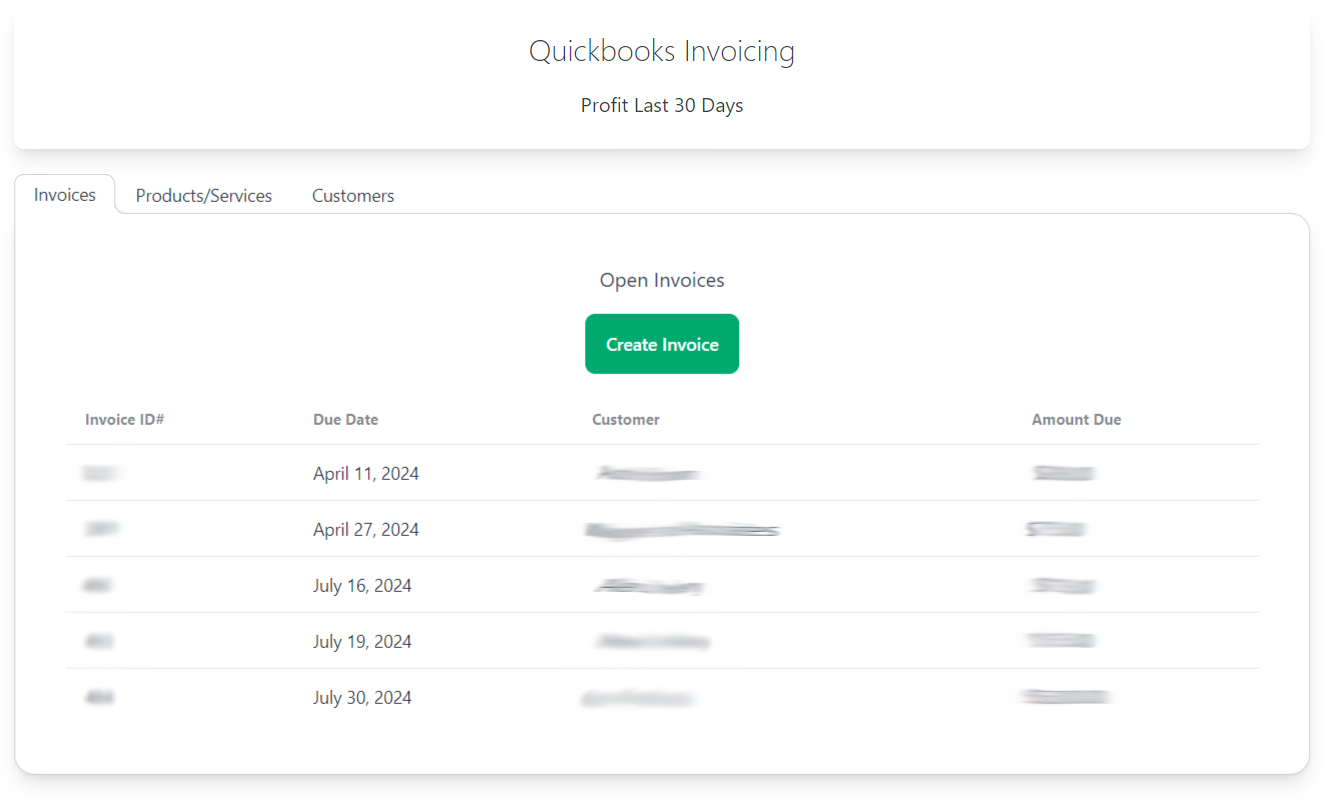
You can add customers, create invoices, and create products and services.
Every invoice you create will be synced with your QuickBooks account and emailed to the customer if an email address is provided.
Creating an Invoice
To create an invoice, follow these steps:
- Click the Create Invoice button.
- Enter the customer's name. The system will search for existing customers as you type. If the customer does not exist, click the Add new customer button to add a new customer.
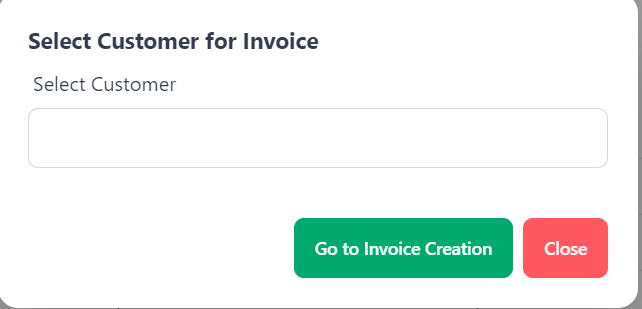
- After selecting the customer, you will be directed to the invoice page. Here you can add products and services, set the due date, and transaction date.
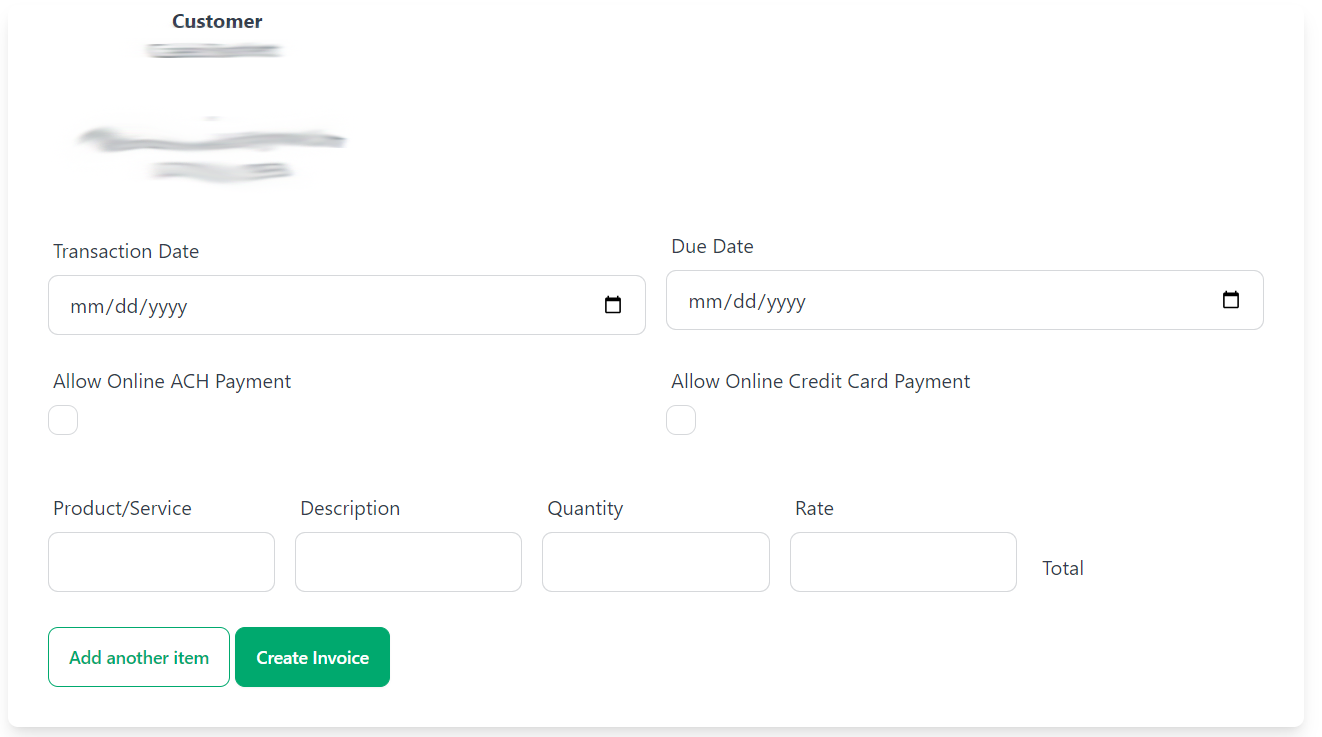
You should know!
Products and services are synced with your QuickBooks account. They are displayed as you type and can be selected from the dropdown.
- When you are ready to send the invoice, click the Send Invoice button. The invoice will be synced with your QuickBooks account and emailed to the customer.
Sending an Invoice
Once you're ready to send the invoice:
- Click the Create Invoice button.
- If the customer has a valid email address, the invoice will be emailed to the customer.
- If the customer does not have an email address, you can go to QuickBooks to send the invoice manually.