Customers
Adding Customers
Adding Customers
Crop Flight Drone Logbook allows you to add your customers to keep track of their information.
You should know!
Customers should be added to the system before creating records. This will allow you to assign records to customers as needed.
To add a customer, follow these steps:
- Click the Add customer button under billing.
- You will be prompted to enter the customer's first name, last name, address, email address, and phone number.
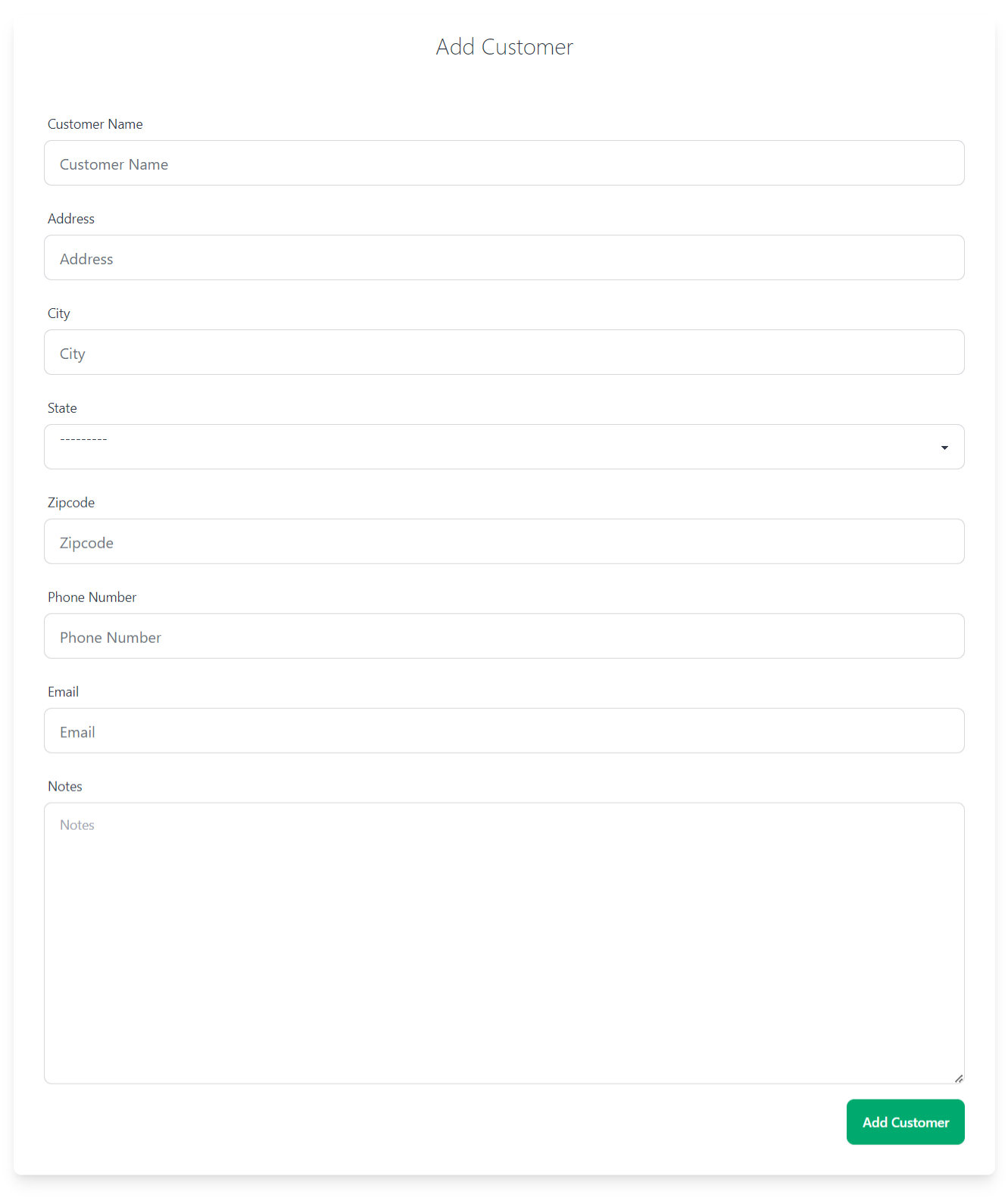
Syncing Customers from QuickBooks
If you are using QuickBooks, you can sync your customers from QuickBooks to Crop Flight Drone Logbook. To do this, follow these steps:
- Click the QuickBooks Invoicing button.
- Click the Customers tab.
- Click the Import Customers button.
- Check the Import Customers box.
- Click the Import button.
You will be redirected to your customer list with a message notifying you how many customers were added and/or updated.
Your customers will now be synced from QuickBooks to Crop Flight Drone Logbook.