Aerial Records
Edit Aerial Records
Edit Aerial Records
To edit an aerial record, follow these steps:
- Click on the Aerial Records tab.
- Click on the View Records button to see all the records that have been created.
- Click on the Actions button next to the record you want to edit and select Edit Record.
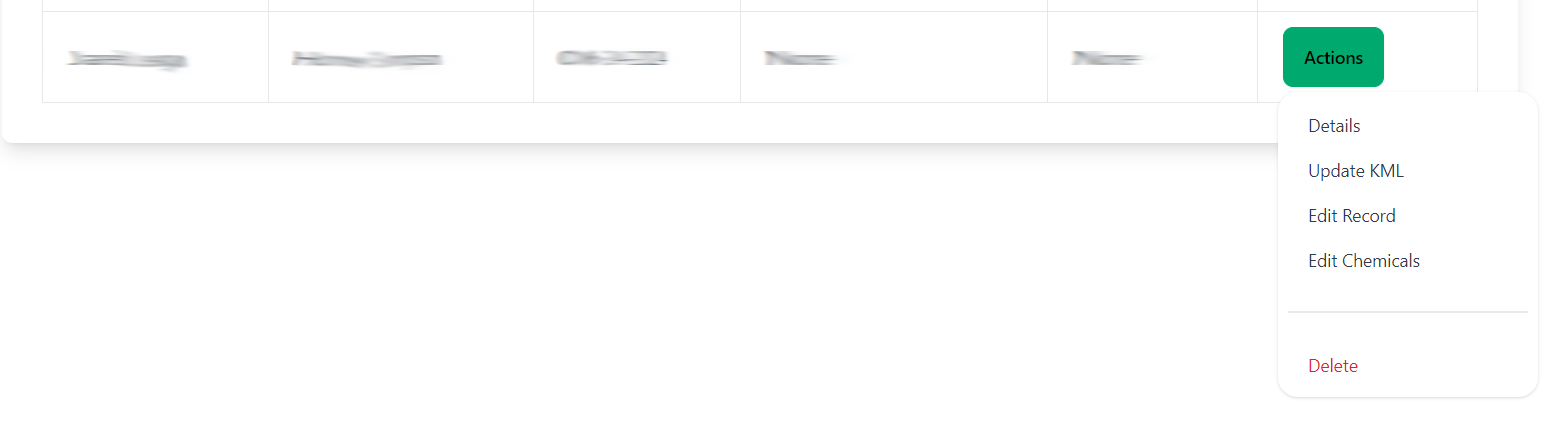
- Make the necessary changes to the record and click the Update Record button to save the changes. Additionally, you can edit the chemicals used in the record by clicking the Update Chemicals button or edit the FAA and KML information by clicking the Update FAA Info button.
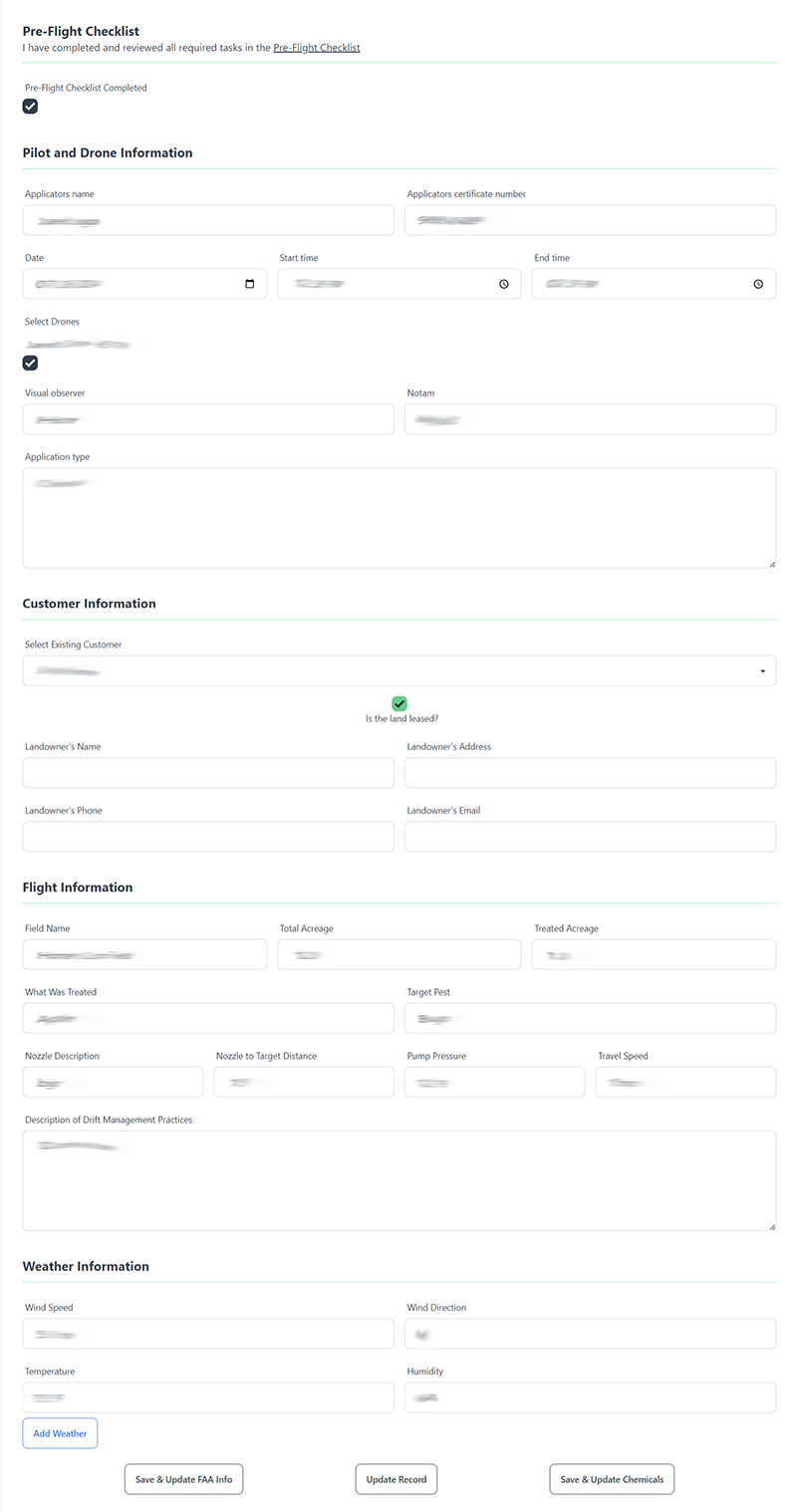
- If you need to change or add chemicals to the record, click on the Edit Chemicals button.
Update KML Files
Only admins can add a KML file to the record if they didn't create it. To do this, admins need to follow these steps:
- Go to the Aerial Records page.
- Click on the Options button next to the record you want to edit.
- Click on the Update KML button.
- You will be redirected to the edit page where you can upload the KML file.
- Upload the KML file.